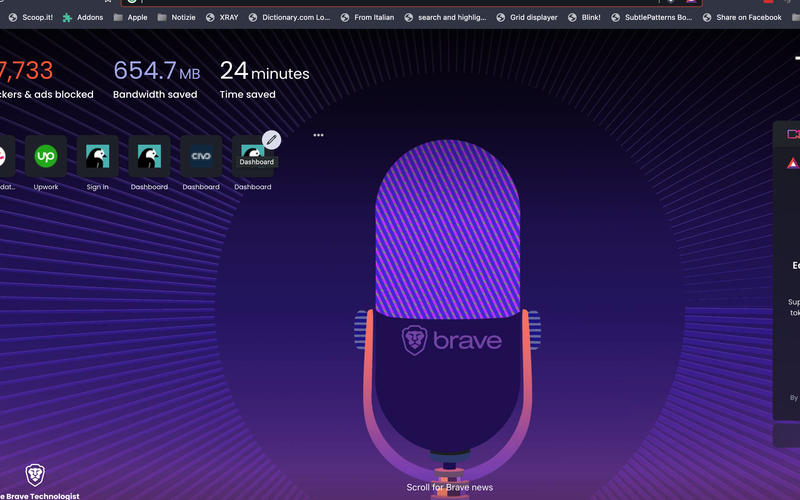
First post
1. Finding HTML Templates in a Wagtail Project
- Templates Directory: Usually, HTML templates are stored in a directory named
templateswithin each Django app in your Wagtail project. For example, if you have an app namedblog, the templates specific to this app are typically found inblog/templates/blog. - Base Templates: Often, there's a base HTML file (like
base.html) in thetemplatesdirectory. This file contains common elements like headers, footers, and navigation menus that are shared across different pages. - Page-specific Templates: Each page type (like a blog post, landing page, or about page) will have its own HTML template. These are also stored in the
templatesdirectory and usually follow a naming convention related to their page type, likeblog_post.htmlfor blog posts.
2. Matching Templates to Page Types
- Inherit from Wagtail's
PageModel: Each page type in Wagtail is a Python class that inherits from Wagtail'sPagemodel. For instance, a blog post page type might be defined inmodels.pyasclass BlogPage(Page). - Specify Template in Python Class: In the Python class for a page type, you can specify the corresponding HTML template. This is done using the
templateattribute. For example,BlogPageclass might havetemplate = 'blog/blog_page.html'to indicate that this page type uses theblog_page.htmltemplate. - Template Variables: In these templates, you use Django's template language to display content. Wagtail passes the page's context (like title, body, etc.) to the template, which you can access using template tags (like
{{ page.title }}).
3. Editing Templates
- HTML & Django Template Language: As an HTML designer, you can edit these templates using standard HTML and Django Template Language. This includes adding HTML elements, using template tags (
{{ }}) to insert dynamic content, and template blocks ({% block content %}) for content that changes from page to page. - Static Files: CSS and JavaScript files are typically stored in a
staticfolder and are linked in the HTML templates to apply styling and functionality.
4. Previewing Changes
- Local Development Server: When you make changes to templates, you can view these changes in real-time by running the local development server and visiting the appropriate URL in your web browser.
Please login first and then submit comment